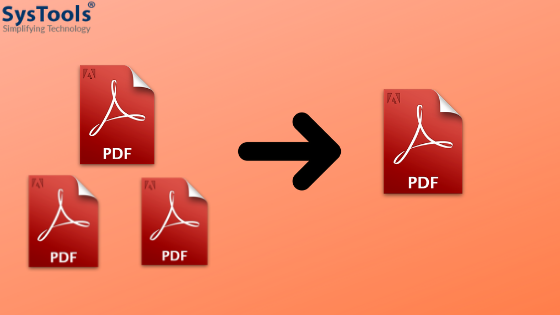Table of Contents
Scenario 1
“Help! Want to know how to merge multiple PDF files into one on Windows 10 machine. Need to join multiple PDF files and create one PDF out of these on an urgent basis. I know there are online solutions available but I do not trust any random online site for uploading my files that contain some confidential data. That is why I am writing this query in this forum. Hope my learned fellow members will be able to help me and provide me with a feasible and trusted solution to create one PDF from multiple PDFs.”
Scenario 2
“I have around 20+ small PDF files that I want to merge and create into a single document. The reason being all these PDF files are on the same topic and it feels really annoying to open each file time and again. I can’t even remember which file contains what. I believe there is only one way to fix this solution and that is to create 1 pdf from multiple PDFs. Can anyone tell me how to merge multiple PDF files into one on Windows? I will be grateful. Thanks in advance.”
PDF files have become an important part of our everyday life for saving and sharing documents. Because of its strict security, it is also considered as a trusted file format for legal purposes. In every computer, we are bound to find numerous PDF files. Sometimes, users face the need to create one PDF from multiple PDFs. In such situations, they need to know how to do efficiently. To address this issue, this post will discuss different methods to combine PDF files.
Methods to Merge Multiple PDF Files into One Document
There are different techniques available for Windows users to make 1 PDF file from many. Here we will focus on two popular methods and refer them as manual and alternate solutions.
Manual Method: Create One PDF from Multiple PDFs with Adobe Acrobat DC
With the help of Adobe Acrobat DC software, users can easily join two or more PDF files and make them into one file.
1. Install Adobe Acrobat DC on your Windows system (computer/ laptop.)
2. Launch the tool and click on the Tools tab from the menu bar.
3. Click on Combine Files>> Add Files buttons respectively.
4. Go to the location where the PDF files are stored and select as many files you need to join.
5. Click Open and the selected files will be visible in Adobe Acrobat DC.
6. Click on Combine button and all the added files will merge into one PDF.
7. Save the file in a different location by clicking on File>> Save As.
Note: If your added PDF files involve one or more protected PDF files, then a pop-up message will appear upon clicking on Combine button (Step 6.) That message will ask the users to enter the permission password to remove the restriction. To avoid this situation, users can take the help of PDF Unlocker Tool to make the PDF files free from restrictions.
Alternate Method: Merge PDF Files With PDF Split and Merge
If you do not have Adobe Acrobat then this manual method will become inconvenient, then you can always opt for PDF Split and Merge Tool Software. With this application, you can create one PDF from multiple PDFs on Windows systems. It has complete Windows compatibility, which means you can run this tool on any Windows system like Win 10, 8.1, 7, etc. One amazing feature of this tool is that it allows users to add any number PDF file for merging. With these simple steps, users can make 1 PDF file from many.
1. Launch the tool and select the Merge tab.
2. Click on Add File or Add Folder button and choose all the PDF files you want to combine before clicking Open.
3. All the added files will be visible on the screen. If you see some unwanted files in the list, select it and click Remove.
4. Click on Process button to begin the process.
5. Select the location where you want to save the joined file.
6. The merging will take place and once it is over, you will get a notification.
Conclusion
If you want to know how to create one PDF from multiple PDFs on Windows, then this is the right place for you. Here we have shared the two most effective ways to make 1 PDF file from many. Since the native method is quite costly, the alternative is what we would like to suggest to our users. PST Split and Merge is the right software if you are looking for a trusted solution at an affordable cost.

Alex is fascinated with “understanding” people. It’s actually what drives everything he does. He believes in a thoughtful exploration of how you shape your thoughts, experience of the world.