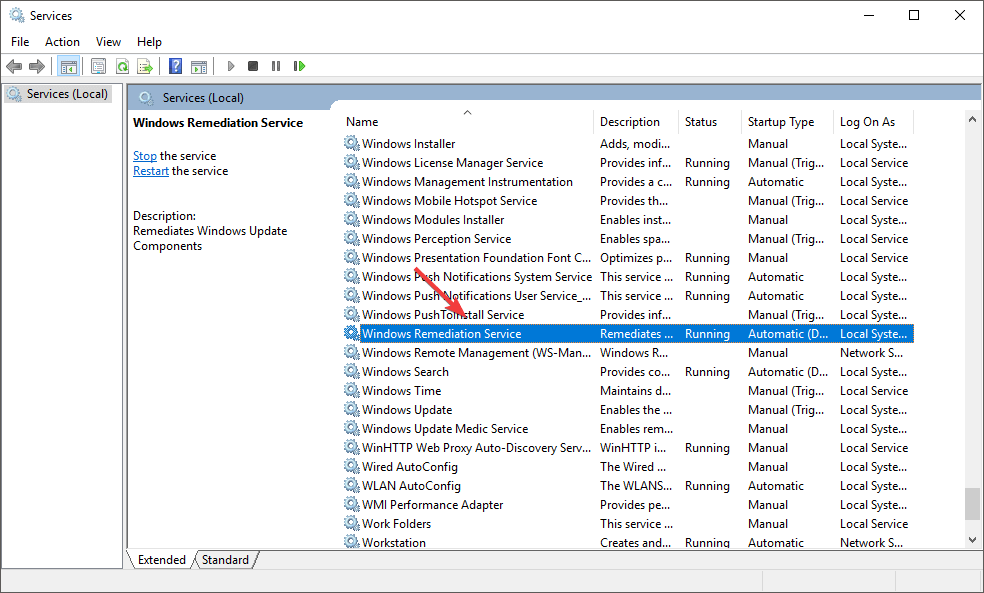Ever since the Windows 10 updates have been released, a lot of users have reported issues regarding sedlauncher.exe. Recently, the issue has created a lot of buzzes, and it became a matter of great concern among the users.
In this discussion, we will discuss what is Sedlauncher, how this file affects your Windows system, and what can be done to get rid of this.
Let’s begin!
Table of Contents
What is Sedlauncher?
Sedlauncher is a file that is a part of one of the Windows 10 updates. It was designed to improve the speed and performance of the update service component and to download the updates quickly.
However, a lot of users have complained that a file titled “Windows Remediation Service” it’s a process and consumes a major part of the disc space on the Windows 10 system.
The file causes high CPU usage and consumes all your RAM, which can result in low output and poor performance of your computer. It may also freeze other applications because there is always a chance that it may occupy a large amount of your disk space.
How to get rid of Sedlauncher on your Windows System?
When it comes to fixing the issue of Sedlauncher on your Windows Operating System, there are a few steps that you can take to get rid of this problem.
Disabling from task manager
It is one of the easiest and common methods to get rid of this issue. You can do this by disabling the process from the task manager.
Go to the task manager section and scroll down to the Windows Remediation Service.
Once you have reached the section, close the program by right-clicking or by clicking on the “End Task” option.
Once this is done, restart your computer to see if the changes are there at the place. It is evident if there is an improvement in the performance of a computer system.
Disabling the “Windows Remediation Service
Another way to tackle the problem of Sedlauncher is to disable service files with the Windows Service management tool.
Yes, you can do this by using Windows remediation service in the service utility section and make the necessary changes.
Using the AntiVirus program
You can also get rid of the situation by disabling internet connection. When the internet connection gets disabled, it becomes impossible for the file to consume the space on your CPU. You can use any third-party antivirus program or the Windows firewall feature for disabling the connection.

Alex is fascinated with “understanding” people. It’s actually what drives everything he does. He believes in a thoughtful exploration of how you shape your thoughts, experience of the world.