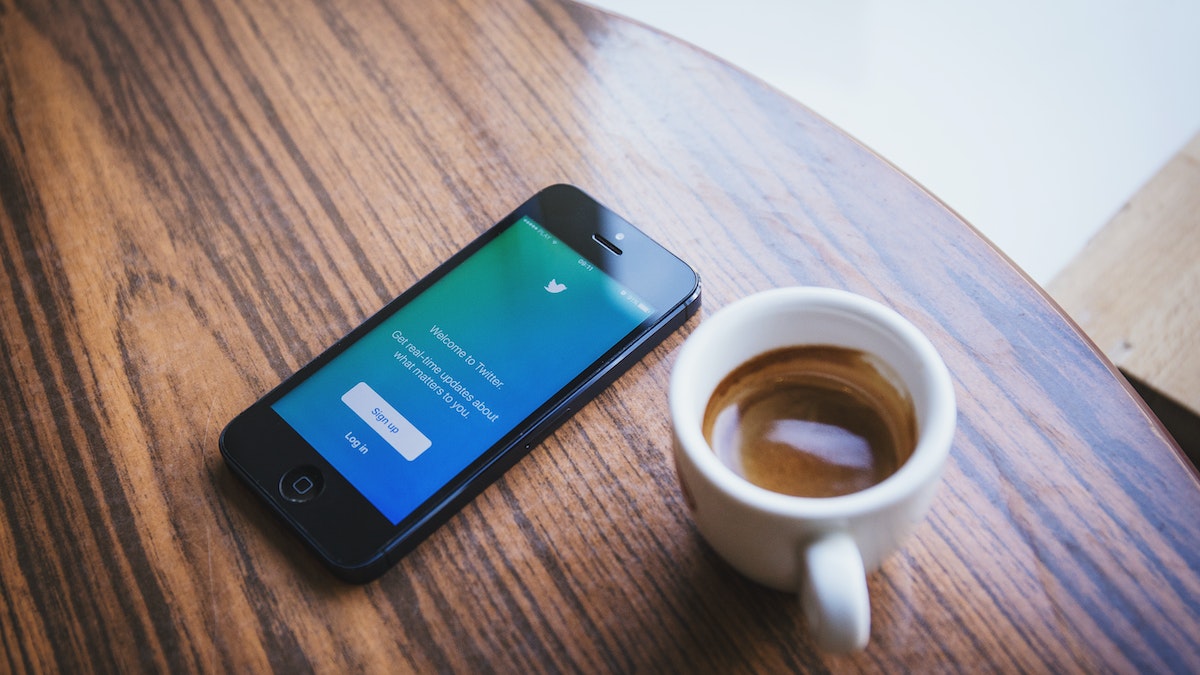Are you concerned about your privacy on Twitter? With the increasing amount of personal information we share on social media platforms, it’s essential to understand how to manage your privacy settings. In this article, we’ll discuss how to change Twitter privacy settings and provide you with a step-by-step guide to secure your Twitter account.
In this article, we’ll show you how to change Twitter privacy settings to ensure your account is secure. We’ll cover everything from your profile information to your direct messages, so you can be sure that your personal information is protected.
Table of Contents
How to Change Twitter Privacy Settings?
Here’s a step-by-step guide on how to change Twitter privacy settings.
Step 1: Log into Your Twitter Account
First, log into your Twitter account by entering your username and password. Once you’re logged in, click on your profile picture in the top right corner of the screen.
Step 2: Go to Settings and Privacy
In the drop-down menu, click on “Settings and Privacy.” This will take you to the settings page where you can manage your Twitter account.
Step 3: Click on “Privacy and Safety”
In the settings page, click on “Privacy and Safety” to access your privacy settings.
Step 4: Review Your Privacy Settings
On the “Privacy and Safety” page, you’ll see various settings that you can change to protect your personal information. Here are the most important privacy settings that you should review:
Profile Information: You can control who can see your profile information, such as your bio, location, and birthday.
Tweet Privacy: You can control who can see your tweets. You can choose to make your tweets public, only visible to your followers, or only visible to people you mention in your tweets.
Direct Messages: You can control who can send you direct messages. You can choose to receive messages from anyone, only people you follow, or only people who you’ve specifically allowed to message you.
Safety: You can control who can tag you in photos, who can see your tagged photos, and who can see your account activity.
Step 5: Save Your Changes
Once you’ve reviewed your privacy settings, click on “Save Changes” to update your settings.
Frequently Asked Questions
Q: How do I make my Twitter account private?
A: To make your Twitter account private, go to “Privacy and Safety” in your settings and click on “Protect your Tweets.” This will make your tweets only visible to your followers.
Q: How do I block someone on Twitter?
A: To block someone on Twitter, go to their profile page, click on the three-dot icon, and select “Block.” This will prevent the user from seeing your tweets or interacting with your account.
Q: How do I report a tweet that violates Twitter’s rules?
A: To report a tweet that violates Twitter’s rules, click on the three-dot icon next to the tweet and select “Report Tweet.” You’ll be given several options to choose from, such as spam, harassment, or sensitive content.
Conclusion
Twitter is a powerful platform for expressing yourself, connecting with others, and sharing information. However, it’s also important to be mindful of your privacy and take steps to protect your personal information. By following the steps outlined in this guide, you can take control of your Twitter privacy settings and ensure that your account is secure.

Alex is fascinated with “understanding” people. It’s actually what drives everything he does. He believes in a thoughtful exploration of how you shape your thoughts, experience of the world.