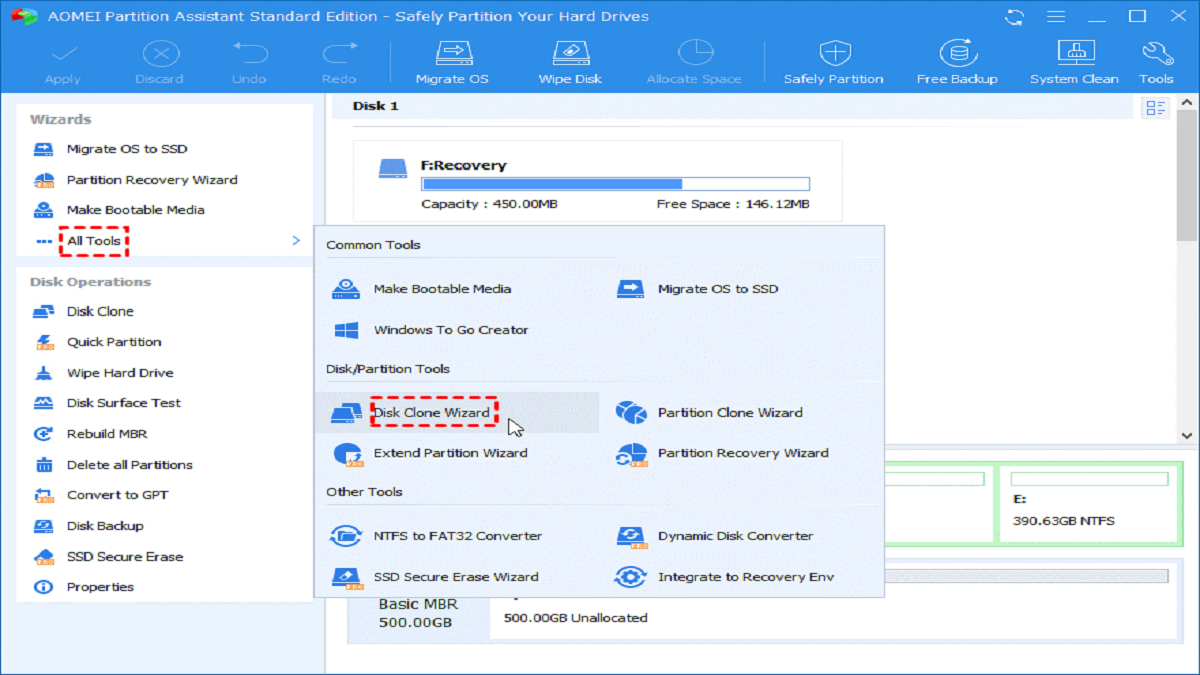Table of Contents
What is the best partition manager software and why need it?
Most of the users who are not computer savvy, may not know what partition manager software is and what partition manager does.
In fact, partition manager software is a tool that helps users to manage their computer disks or partitions. For example, when Windows warns you that there is not enough space on the C drive, you need a partition manager software to extend it; when the USB file system (FAT32 and NTFS) is not compatible with the storage device, you also need partition manager software to convert it; when the disk has accumulated too many junk files, you need partition manager software to clean up the junk to free up space; when the performance of disk is poor, you also need partition manager software to clone the old disk to the new one to avoid reinstalling data, and so on. We can say that no matter you are a PC user or a laptop user, partition manager software is crucial for us all.
However, there are many partition manager software available in the market, which one should you choose that will not damage your computer and will help you manage partitioned disks effectively? Please read the next paragraph to learn more.
Free download the best partition manager software for Windows
Are you also familiar with the issues I just mentioned? If yes, then you also need a partition manager, which can help you solve these troubles easily.
AOMEI Partition Assistant Standard is a free partition software compatible with Windows 11, 10, 8, 7, Vista and XP. It is different from Diskpart, Command Prompt, Windows Disk Management, etc., because AOMEI Partition Assistant completely breaks their limitations, and can easily solve problems such as cloning disk, Windows extend volume greyed out, migrating operating system, etc.
I first found out about it on a forum on google about partition manager reviews. At that time, I didn’t trust AOMEI Partition Assistant very much, I thought it was an advertisement. But soon I changed my mind because I downloaded it. Here’s my reasoning: First, the download process is safe and doesn’t carry any bundled software. When it is finished and running, you can see that its interface is very simple.
Secondly, it has many functions, which can basically meet the needs of most users. To put it simply, AOMEI Partition Assistant is an all-in-one tool with many embedded functions, such as computer cleaner, merge partition, resize partition, format partition, clone partition, convert MBR to GPT, convert Convert basic disks to dynamic disks, etc.
Does it have no disadvantages? No. Not all features are free to use and some features are limited. For example, in the free version you can only clone data disks, if you want to clone system disks, you need to upgrade to the professional version. But after upgrading, you can also enjoy advanced features such as App Mover, Allocate Free Space, Migrate OS to SSD, etc. If you’re running Windows Server, you’ll need to switch to Server Edition. If you want to put the PA into USB, you need to switch to Unlimited Edition.
How to manage disk with this best partition manager software
After having a basic understanding of AOME Partition Assistant, now I need to see how it works. Before that, I want to tell you that you don’t need to be proficient in computer technology to operate it, because it is completely designed for beginners. Next, I’ll show you how to clone data disk with it.
Step 1. Download and open AOMEI Partition Assistant Standard. Click “Disk Clone Wizard” in “All Tools”.
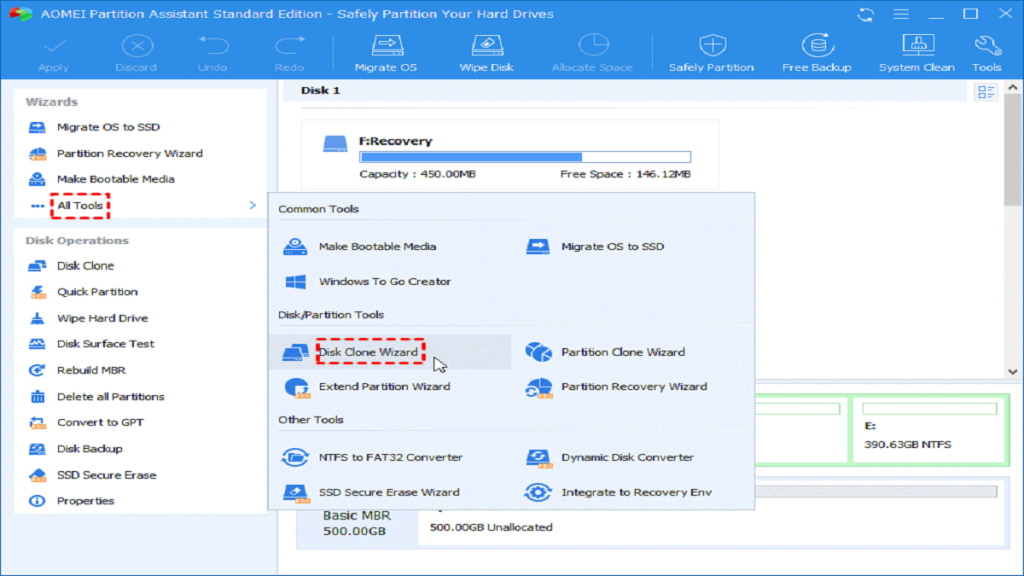
Step 2. Here, we can directly select “Clone Disk Quickly”, which supports cloning the used part. If you want to clone all disk, please select “Sector-by-Sector Clone”.
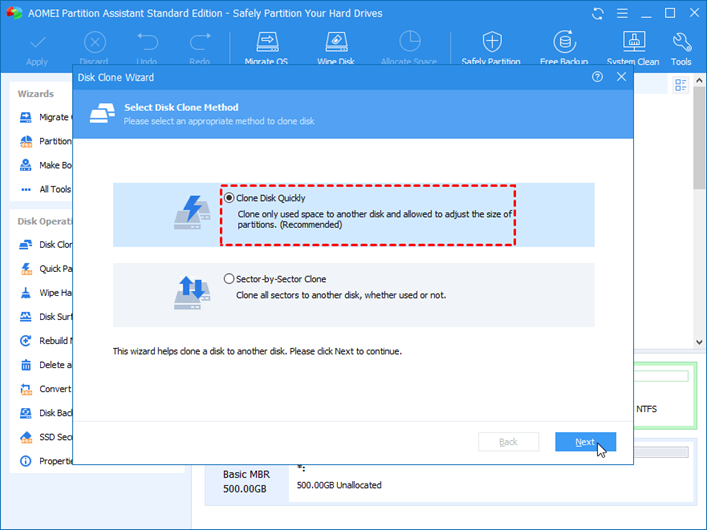
Step 3. This step is for you to choose the source disk.
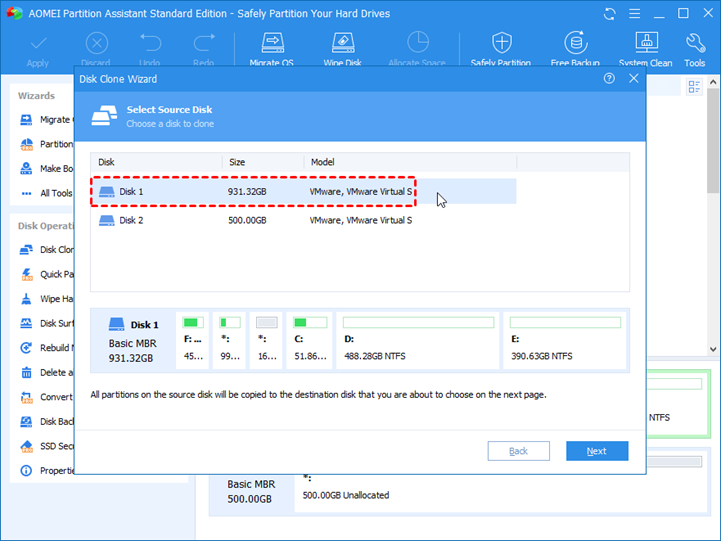
Step 4. This step is for you to choose the target disk.
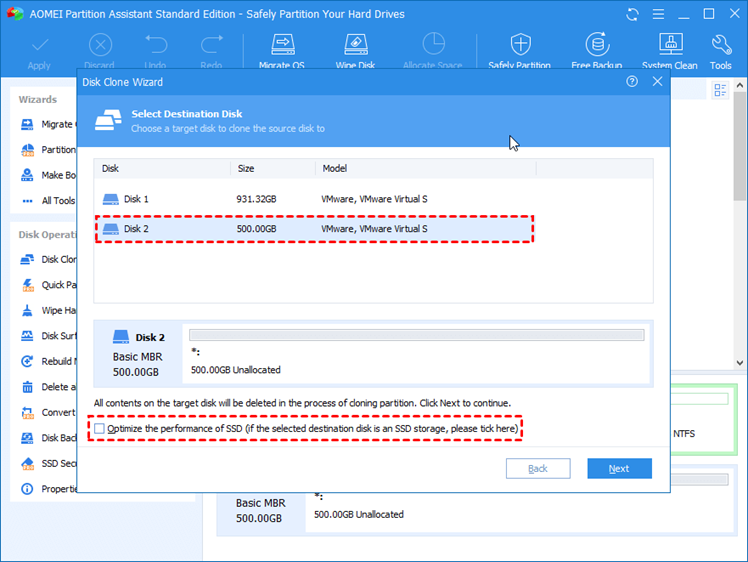
Step 5. You can even edit the size of the partition in this step.
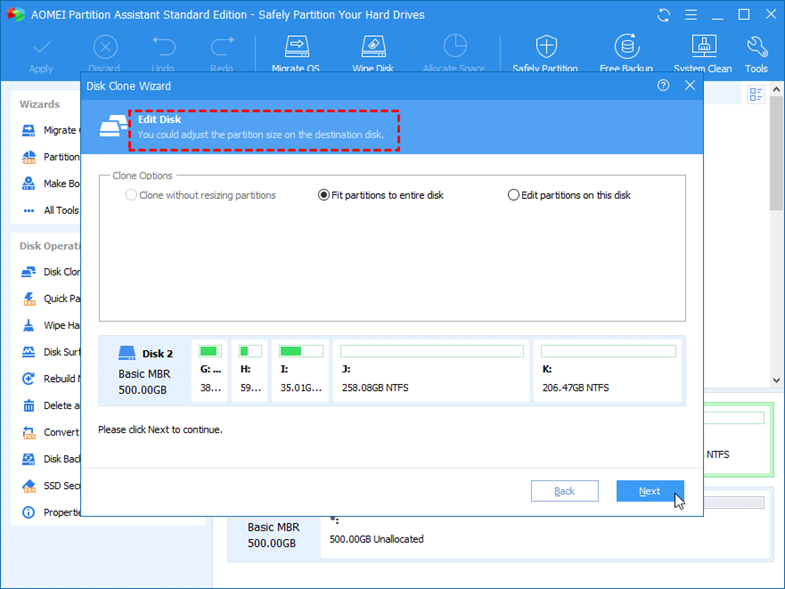
Step 6. Remember, you need to click “Apply” to generate the action. So don’t worry that you will have serious consequences for being late.
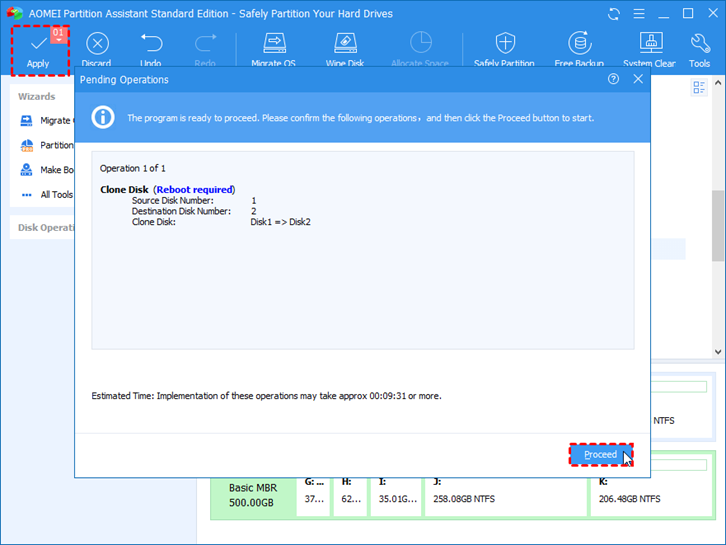
See it? Do you think that cloning a disk is very simple? This is just a small part of this software, there are many more functions that can help you a lot. That’s why I highly recommend it. Please don’t hesitate to download and try it out!

Alex is fascinated with “understanding” people. It’s actually what drives everything he does. He believes in a thoughtful exploration of how you shape your thoughts, experience of the world.