Table of Contents
Introduction
Yahoo mail is an excellent mail service provider that provides the largest free storage space on each mail account, that is, 1 TB free data storage. Then, why too many of the users search ways on how to forward Yahoo mail to Outlook? The reasons might be the issues occurred in Yahoo mail. Let’s know some of the reasons (errors) as such.
- I’m not able to receive emails in my Yahoo mail? My storage is not full and the sender says the message is sent successfully.
- When I tried sending email from my Yahoo mail, an error message occurred saying the SMTP denied the email request. I checked the “To” address to be correct and tried again. No successful result acquired.
- I was trying to sign-in to my Yahoo account and it didn’t give access, showing an error of username or password incorrect. Also, tried changing my password but couldn’t. Kindly help me!!
- From the last few days, I’m not able to access my account as it shows the “Gateway not found” all along when I try signing in. What to do? All advice are humbly taken.
- I was working on my Yahoo account the last night and suddenly the screen showed “Invalid Gateway”. My work was lost and could not regain access to my account. I contacted the Yahoo support, and they replied that the Yahoo mail server is down and the issue will be resolved soon. No answer provided for my work recovery. How to recover from this issue? Anyone to help, Please!!
If any among the issue is encountered by a user repeatedly, then they search out the ways on how to forward Yahoo mail to Outlook. As Outlook is another popular Email client able to support multiple email clients and has various other mail features. And also, has import/export functionality.
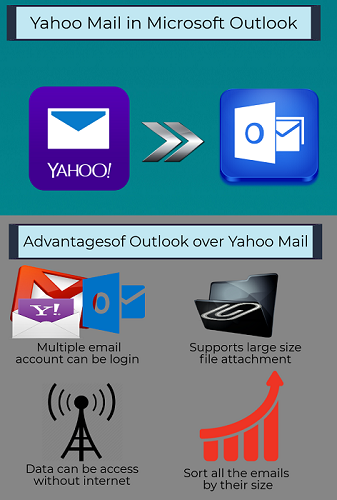
But adding an account to Outlook is a lengthy process. And it is recommended by experts to perform this task only by the technical personnel. This is thus said because the addition of an email account in Outlook requires at-most concentration and the right steps to be performed without any errors occurred.
In some cases, it is seen for the common users that they get stuck up in the account adding procedure and fails the configuration process. Also, a thing to be noted is that, once if the error occurs, the process is to be re-done to know where the error has occurred. And if this doesn’t succeed, the common user gets frustrated and move on in search of a more easier method.
So let’ first get to the procedure where the common users get issues with a proper step configuration.
How to Forward Yahoo mail to Outlook 2010
While adding Yahoo email to Outlook, some pre-requisites should be done for no further issues after the email client is configured to Outlook.
Perform the below-shown steps on Yahoo mail:
- Get access to your Yahoo account
- Go to Menu >> move to Account Info >> select Account security
- Turn off two-step verification & turn on Allow apps that use less secure sign in
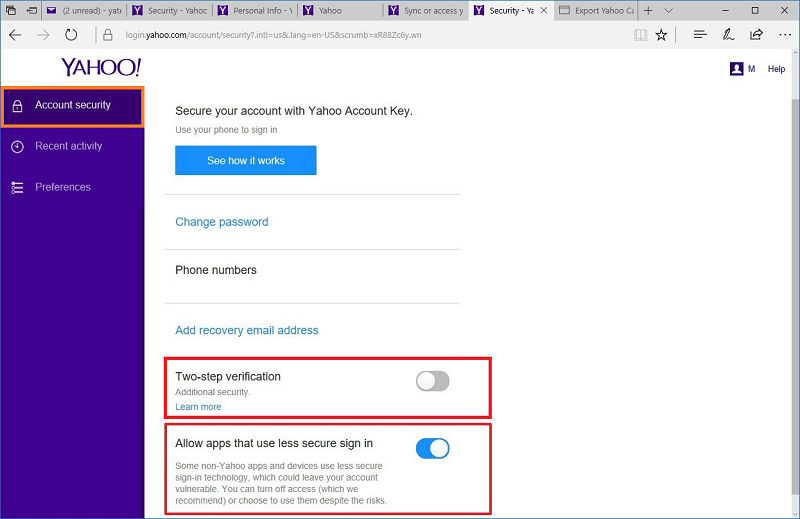
Now, shut down the yahoo mail and launch the desktop Outlook 2010 application. Then perform steps as shown below carefully
- Choose File >> Info & click Add Account
- Select Manual setup or additional server types radio button
- Opt. POP or IMAP account type
- Provide User & Server configuration
- User First & Last name
- Yahoo mail account type: IMAP
- Incoming server info: imap.mail.yahoo.com
- Outgoing server info: smtp.mail.yahoo.com
- Provide Yahoo credentials
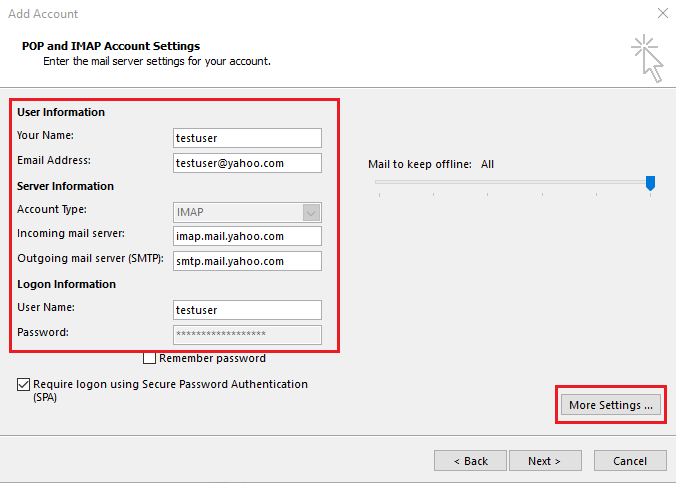
- Click More Settings
- Outgoing Server Tab:
- Check My outgoing server (SMTP) requires authentication
- Choose Use same setting as my incoming server
- Outgoing Server Tab:
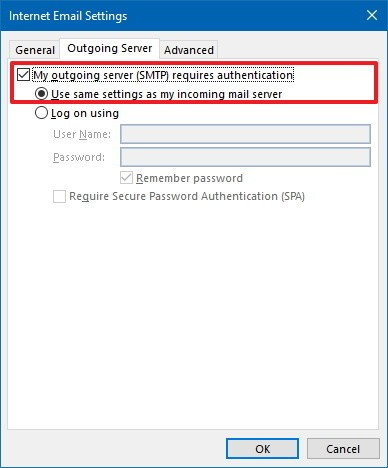
- Advanced Tab:
- Incoming Port: 993; Encryption: SSL
- Outgoing Port: 465; Encryption: SSL
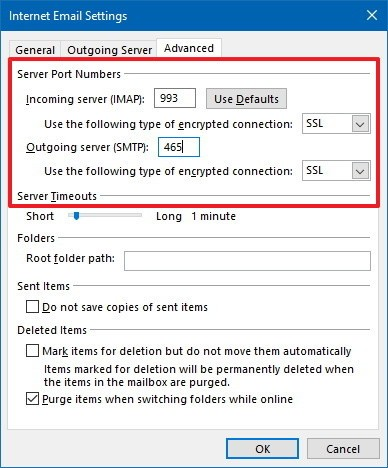
- Test the setup configuration
- Click Next
- Click Finish (After the configuration completes successfully)
This above-shown procedure is the whole manual configuration to add Yahoo mail to Outlook. Please note that this procedure must be done with at most concentration.
An alternative method to overpass the technicality in Outlook configuration to forward Yahoo emails is mentioned in the coming segment.
How to Forward Yahoo mail to Outlook – An Alternative Method
In this method, the Yahoo emails are backed up to the Local hard drive and then the backup file is imported into the Outlook application.
As it is known that Yahoo does not provide a downloading facility for the emails to be backed up locally, it is suggested to use a backup tool to backup the emails from Yahoo mail. One expert addressed backup tool is SysTools Yahoo Mail Backup software. The application backup Yahoo emails in various formats including PST, MSG, and MBOX. And other of its feature is to perform time-lined email backup and much more. A time-efficient tool with an outstanding user interface.
Now, just get to the steps involved in backing up Yahoo emails to Outlook PST format
- In launched SysTools Yahoo backup, select the backup format (PST)
- Browse for the destined location
- Apply filters for few email backup
- Hit the Start button
Finally, after process completion, go to the destined location and import PST file into Outlook.
In Desktop Outlook application, perform the below-shown steps to import Yahoo mail to Outlook
- In File menu, go to Open & Export >> Import/Export
- On the appeared window, select Import from another program or file & proceed
- Next, select type of file imported (Outlook Data File (.pst))
- Then, Browse destined PST file and after, Include subfolder (for maintaining folder hierarchy after import)
- Select Finish to start.
In the alternative solution provided, all the users including the non-technical Yahoo users can perform the task and there is less chance for an issue to occur.
Altogether!!
Here we have discussed how to forward Yahoo mail to Outlook. Also, the reasons why users forward Yahoo email to Outlook. The whole manual configuration to add Yahoo mail to Outlook described pictorially. Due to some limitations of the solution, we have also suggested an alternative method that could possibly work for all Yahoo users.

Alex is fascinated with “understanding” people. It’s actually what drives everything he does. He believes in a thoughtful exploration of how you shape your thoughts, experience of the world.


