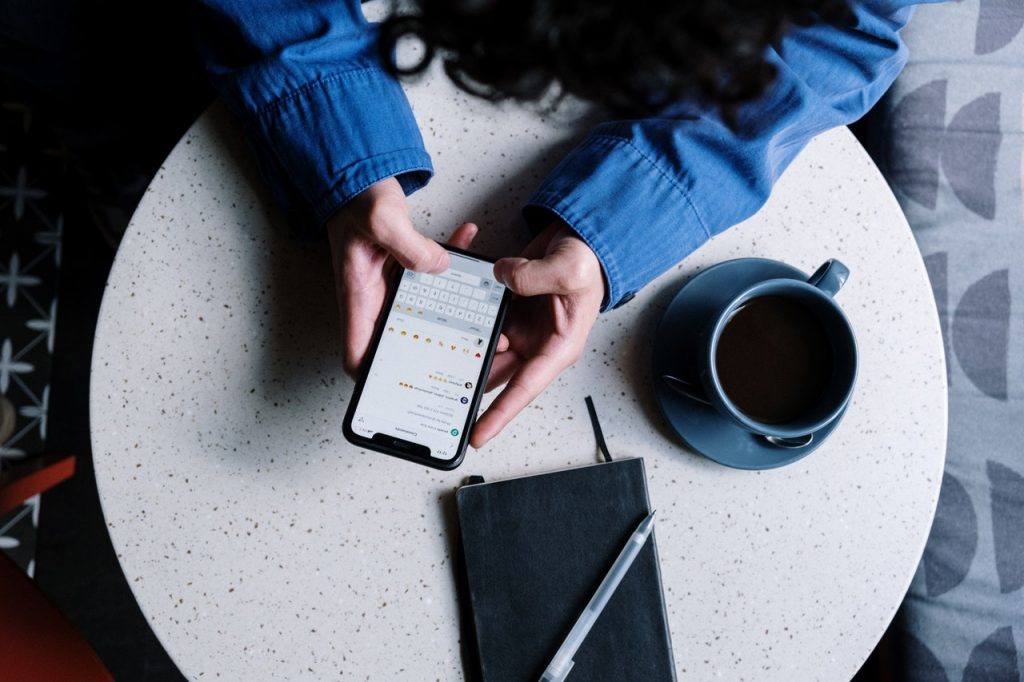Instagram has steadily grown rapidly since its introduction in 2010, leaving behind fierce competitors like Snapchat and even Twitter. One of the major reasons Instagram is so popular is that it works flawlessly on mobile devices.
While Instagram is mostly used to share photographs and videos, You can also connect with other friends and users in this app by following them or being followed by them, tagging others, like, commenting, and having private messaging conversations. Instagram allows you to send photos to up to 15 people as direct messages. If your receiver has received and seen these messages, Instagram will show it to you.
Table of Contents
Why someone should delete his messages
- It’s possible that you’ll send a message but send it to someone you don’t know or someone you do know, but the message isn’t for them.
- Sometimes you compose a message and then realise after a few minutes that you wish you hadn’t sent it, and you’re seeking for a means to delete it before the person opens and reads it.
- If you use Instagram frequently, your inbox may get overburdened. After a conversation has concluded, you can remove an Instagram message from your inbox by following a few simple steps.
How can I delete Instagram messages from my side?
The most obvious reason for learning how to delete Instagram messages is because you want to clear up your Instagram chat history from your Mobile. In this circumstance, you have to take a few simple steps to erase the messages that are filling up your account.
Step 1: Login into your Instagram, Maybe on your computer or in Mobile.
Step 2: On the home page, tap the Instagram Direct symbol, which looks like a tiny paper plane.
Step 3: Locate the discussion you want to delete on the chat page, then swipe left (iOS) to see the Delete option. Tap and hold on to the chat you want to delete if you’re using (Android).
Step 4: No tap Delete option on the screen.
Step 5: Click on the delete option once more in the confirmation pop up.
When you remove a chat from your inbox, it is no longer visible, but other persons in the conversation can see it.
How can I remove both sides of my Instagram messages?
If you accidentally sent a message and want to delete it from both sides, you can still Unsend a message on Instagram Direct. Here’s a step-by-step method to unending private Instagram messages and deleting them.
Step 1: Enter your User ID and Password in your Instagram app to log in.
Step 2: Tap the Paper plane icon in the top right corner on the home page.
Step 3: Locate the conversation on the new page and select the message you want to delete.
Step 4: Now tap and hold and click Unsend messages.
Conclusion
This article gives you complete information about how to delete Instagram messages; you can delete messages from your Instagram by following the above-mentioned method.
Alex is fascinated with “understanding” people. It’s actually what drives everything he does. He believes in a thoughtful exploration of how you shape your thoughts, experience of the world.