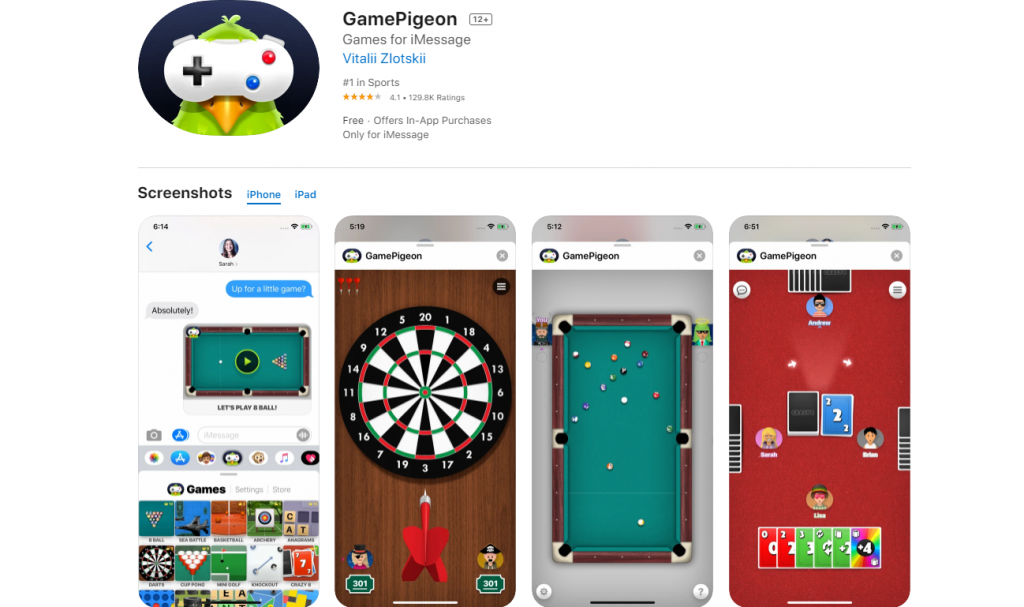GamePigeon offers a collection of multiplayer games that are only compatible with iOS devices such as the iPhone and iPad. It is an iMessage software that allows you to play games with your friends in your iPhone messaging app and includes up to 23 interactive games such as basketball, mini-golf, chess, and word hunt.
Table of Contents
How to play games in GamePigeon
Open the iMessage app and select the contact you actually want to play the game with. At the bottom, select the GamePigeon icon. Next, choose the game you want to send and press the send button. The invitation to play the game will be sent to your contact.
While GamePigeon is an entertaining app with a variety of games to play with friends, if you’ve completed all of the GamePigeon games, you’ll most likely become bored and delete this mess from your iPhone. However, you may have difficulty uninstalling GamePigeon from your iPhone because there is no GamePigeon icon on the home screen.
How to delete GamePigeon from your iOS device
Here are the steps on how to delete GamePigeon from your iPhone or iPad in a few simple steps. This trick can be applied to all latest and old versions of iOS with no problems. To perform this, follow the steps outlined below.
Step 1: On your iPhone, open the iMessage app.
Step 2: Open your inbox and click on any iMessage you’ve received. (Select iMessage received from any other iPhone user)
Step 3: Next to the camera symbol, select the App icon (if apps are not visible).
Step 4: Swipe the icons to the left at the bottom of the screen.
Step 5: Click the more button (horizontal three-dots)
Step 6: In the More Apps, you’ll see the GamePigeon option.
Step 7: Now, swipe to the left to select the GamePigeon option.
Step 8: Now, simply tap the Delete option to remove the app from your iMessage app.
How to hide GamePigeon in iMessage
Alternatively, you can hide the GamePigeon app from iMessage if you don’t want to delete it. The GamePigeon app will no longer be available on the Chat screen once you’ve hidden it. To do so,
Step 1: Open the “iMessage” app.
Step 2: Select a specific contact.
Step 3: Slide the apps to the bottom of the screen and choose “More.”
Step 4: Next, press the “Edit” button.
Step 5: Look for “GamePigeon.”
Step 6: choose the GamePigeon app to hide.
Step 7: Lastly, press the “Done” button.
The app will no longer be visible in the chat panel if you complete the procedures outlined above.
Final words
That’s all about how to delete GamePigeon on your iOS devices. I hope you followed all of the steps outlined above and were able to resolve the issue. After deleting, you can easily reinstall the app from the App Store; It is not a major issue.
If you have any queries about the GamePigeon uninstallation process, please leave them in the comments section below.
Alex is fascinated with “understanding” people. It’s actually what drives everything he does. He believes in a thoughtful exploration of how you shape your thoughts, experience of the world.